Declaration
public static string OpenFilePanel(string title, string directory, string extension);Parameters
| title | The text to display in the toolbar of the dialog window. |
| directory | The default file directory that this dialog opens. This parameter is relative to the project directory. For example, "Assets" displays the Assets directory when this dialog opens. |
| extension | The file extensions to filter in this dialog. Do not precede file extension names with a period. Enter an empty string to include all file types. Separate multiple file extensions with a comma. |
Description
Displays the "open file" dialog and returns the selected path name.
Additional resources: SaveFilePanel function.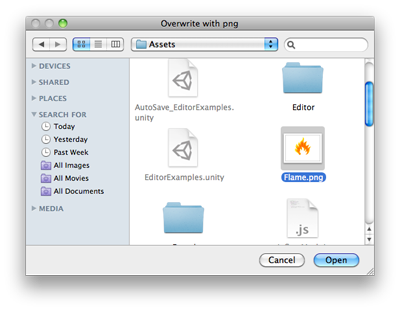
Open File Panel.
using System.IO; using UnityEngine; using UnityEditor;
public class OpenFilePanelExample : EditorWindow { [MenuItem("Example/Overwrite Texture")] static void Apply() { Texture2D texture = Selection.activeObject as Texture2D; if (texture == null) { EditorUtility.DisplayDialog("Select Texture", "You must select a texture first!", "OK"); return; }
string path = EditorUtility.OpenFilePanel("Overwrite with png", "", "png"); if (path.Length != 0) { var fileContent = File.ReadAllBytes(path); texture.LoadImage(fileContent); } } }